How To: Include Original Posts When Sharing Links on Facebook

Some of you may already know this, but for the others: Have you ever wondered why the original post (the stuff someone else wrote) about a link disappears when you share that post on Facebook? Keep reading to find out how to solve this easy issue so that you can ensure that the great information that someone typed to go along with a link stays with it when you share it from their post!
Basically, Facebook has two options when sharing links: 1) Share just the link in the post OR 2) Share the link AND the original post together. For some reason Facebook defaults to just sharing the link even though most of the time we all want to also share whatever description someone took the time to type up in their post that drew our attention to it in the first place. If this is what you want to do, just follow these easy steps.
Find a post of a link you’d like to share that you also want the text that the profile/page typed in to be shared with it (the stuff in the green circle is what we don’t want to lose here).
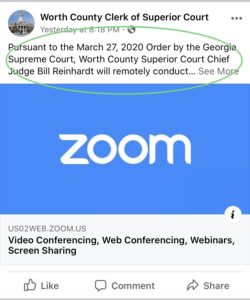
Press the Share button as usual, but what you’re looking for is this little arrow in the bottom-right of the text box where you type in what you want to say about the link. Select that arrow to get an option selection box.
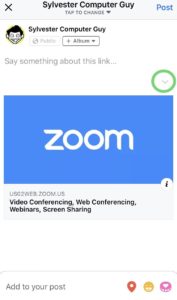
From here, just select “Include Original Post”.
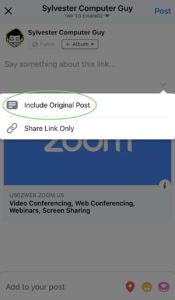
Now you’ll see the other profile/page’s post show back up in the share you are doing. If that’s all you wanted, then press Post and you’re done! If you want to add your own text to the post first, you can still do that at this point and the original post will still stay there.
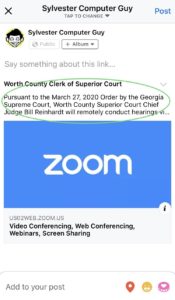
Here’s the end result after being posted! In this example, we even added our own “FYI” to show you what it looks like if we add to the post while keeping the original post. Hope this helps!
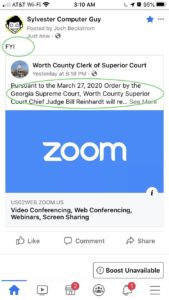
If you found this How To helpful, practice this by sharing our Facebook Post of this article using this method!
